Reports
| How do I get here? | Reports Menu |
| Purpose |
Reports in TBS are supported by a powerful and flexible reporting engine that allows each report to be customized according to client specifications. The TBS System is built with a standard set of Reports within the areas of Accounting, Billing, Customers, Orders, Tickets, etc. Additional reports can be defined and built without a code release by working with your Account Advisor. Practically any data in the system can be included inside a Report. Additionally, the system provides standard Financial Reports for Transactions and Accounts Receivable available from the Reports menu. |
| Security |
Each Report is assigned a security module. If a user has access to this security module (see User Security), they will automatically see the Report Group and Report option in their Reports Menu. For the Financial Reports, users must have Accounting.Access |
| Taxing Impact | N/A |
| Commission Impact | N/A |
| Data Field Definitions | N/A |
Report Grid Features
--Grouping - a user can drag a column
up to the header and group by that column. Note: Money fields can be
setup as currency that will also provide a Sum amount for each group.
Please also note that if a column name has a space in the title, it cannot be
used for grouping. An easy fix would be to remove the space in the column
title.
--Sorting - a user can click on a column name to sort ascending,
descending, or cancel a sort.
--Exporting - a user has a variety of
export options available for extracting data results. See Exporting
below
--Filtering - a user can enter a filter expression at the top of the
column grid and filter down the data that is displayed. To enable a
filter, type the filter text into the column filter textbox, then click the
filter icon to select the filter application (i.e., “Greater than”, “Equal to”,
etc.). The grid will automatically update.
--Paging - reports
that return more than 20 records will have paging ability at the top and bottom
of the report grid. Additional paging features include a "Go To" exact
page and the ability to update the number of records returned per page.
--Selection across Pages - records can now be selected across multiple
pages within the returned result set. Selected records will be saved for
exporting or applying FixSQL to only selected records
--Select All Page
Records / Select All Grid Records - reports that have paging enabled will
support both a page level "select all" via a checkbox in the header row of the
grid. In addition, options will be available to select all returned grid
rows (max 1000).
All Grid Features will remain intact even when
new Parameter filters are applied. To clear all parameters and filters,
please click the report link at the top of the page to start over.
Exporting Data Results
Exporting results come in a
variety of ways:
--Current Page (Word, Excel, Excel Html, PDF, CSV) – this
will only export the results shown on the current grid page.
--Entire Grid
(Word, Excel, Excel Html, PDF, CSV) – this will export all results returned in
the entire grid. Note: The maximum number of records exported with
this feature is 1000.
--Selected Records (Word, Excel, Excel Html, PDF,
CSV) - this will export all records that have been selected throughout the
entire grid.
--Full Result Set - uses the TBS backend service, and only
supports CSV – this option will only be available if more than 1000 records
matched the report results. This file type, for most users, should
automatically open in Excel.
Note: The Excel export option will
export all data into a spreadsheet with no formatting, however the general
grouping and sorting will remain intact. Any sum totals however will not
be exported. To keep the group sum totals, be sure to use the ExcelHTML
option.
Report Security & Search Criteria
Please note that
all results are filtered based on user access and User Search
Criteria
Report Maintenance
For users that maintain and add
new Flex reports, TBS supports adding Flex Reports for databases other than
just TBS. A "Control Database" admin tool is available to designate
which database Flex Reports are being maintained. Please be sure to
contact PTT regarding this feature prior to use.
In addition, given this
feature, when viewing any of the Flex Report Admin screens (reports,
parameters, groups, etc.), a message will be displayed at the top of each screen
informing the user of the Control Database that is being updated.
PTT
assistance is required to have additional databases be made available.
See Flex Report Management Tool for instructions on how to create Flex Reports.
Flex Report Usage
To access the Flex reports select Reports >> Flex Reports (New) from the Main Menu.
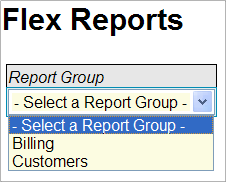
- Select a group from the Report Group drop-down list
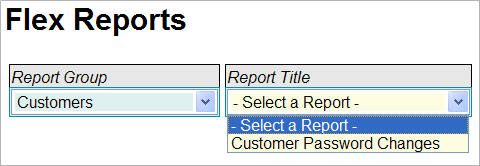
- Select a report from the Report Title drop-down list
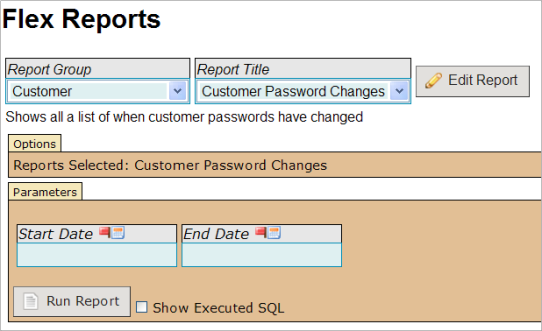
The Edit Report button navigates users with Admin rights on the Maintenance module to the Flex Reports Admin Tool for this report.
Select the parameters
- Hover over date fields to view keyboard shortcuts
- Click on the calendar icon to select a date from the calendar
![]() Parameters with a red flag are required
Parameters with a red flag are required
Select the Show Executed SQL checkbox to display the SQL query that generated the report (For Super Users only)
Click the Run Report button
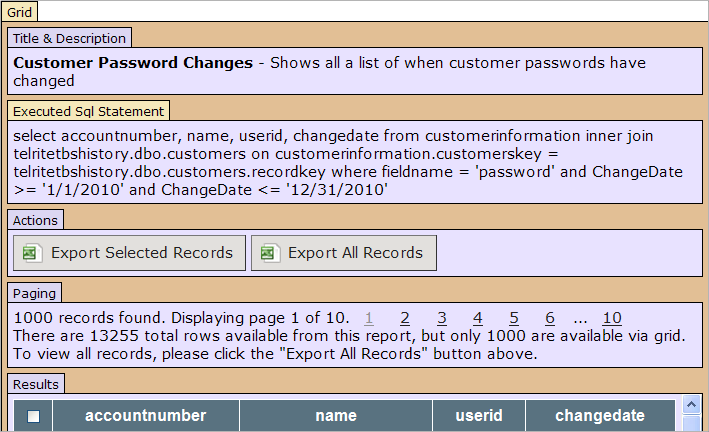
To sort the records in the grid on a specific column, click the column heading
(This only applies to the 1000 or less rows in the grid. If there are more than 1000 total rows available from the report, the records must be exported via the Export All Records button to sort the entire set.)
Click the Export Displayed Records button to export the records on the current page to a spreadsheet
- Specific records on the current page may be selected to export by clicking the checkbox to the left of each record
- The checkbox to the left of the grid heading selects/deselects all records on the current page
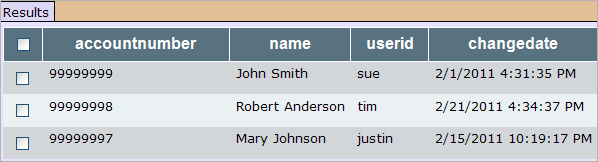
Because the number of records returned to the screen is limited to 1000, the entire set of records may only be viewed by exporting the data to a spreadsheet.
Click the Export All Records button to export the report to a spreadsheet